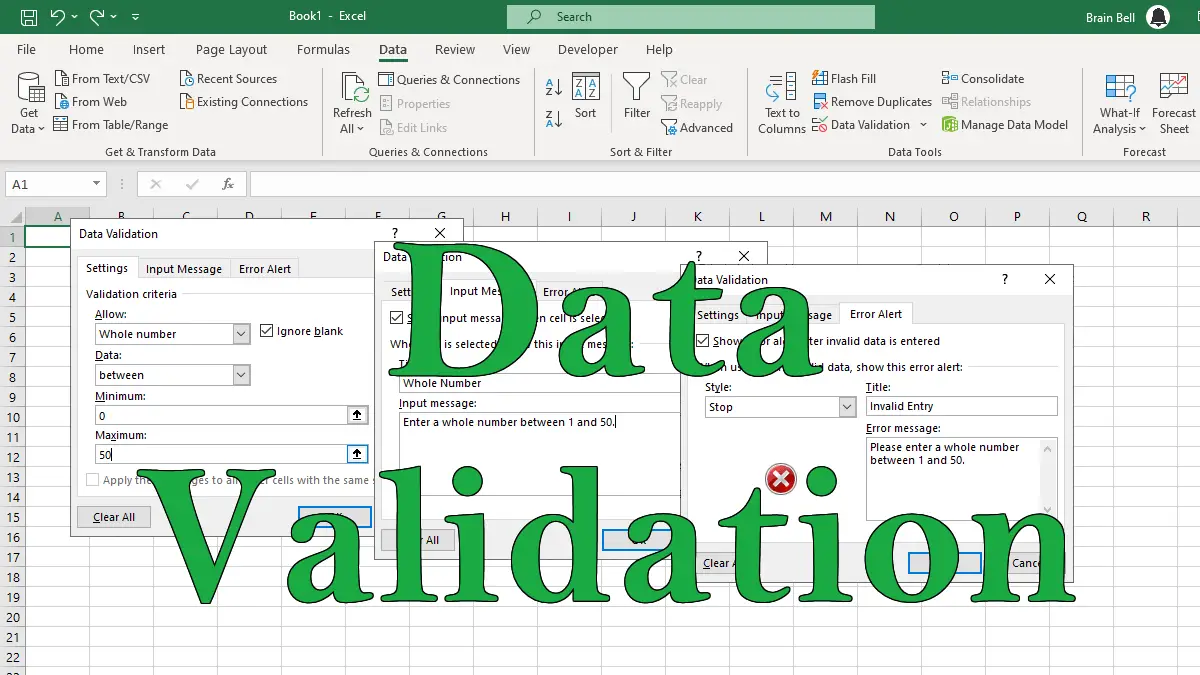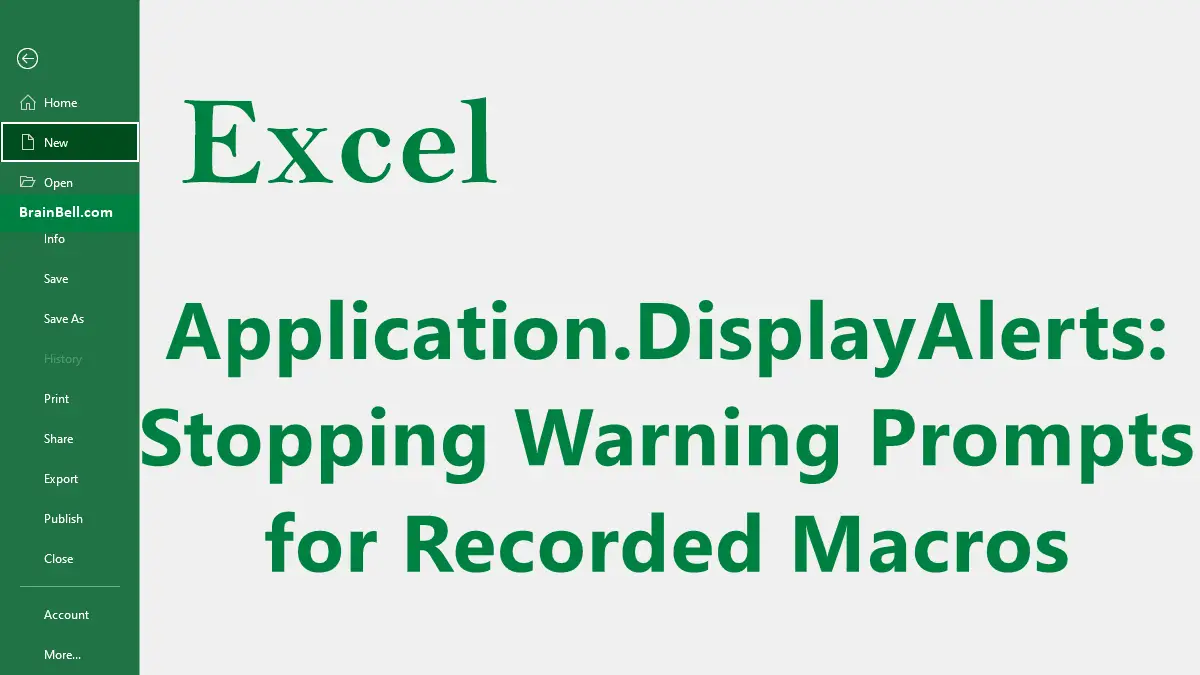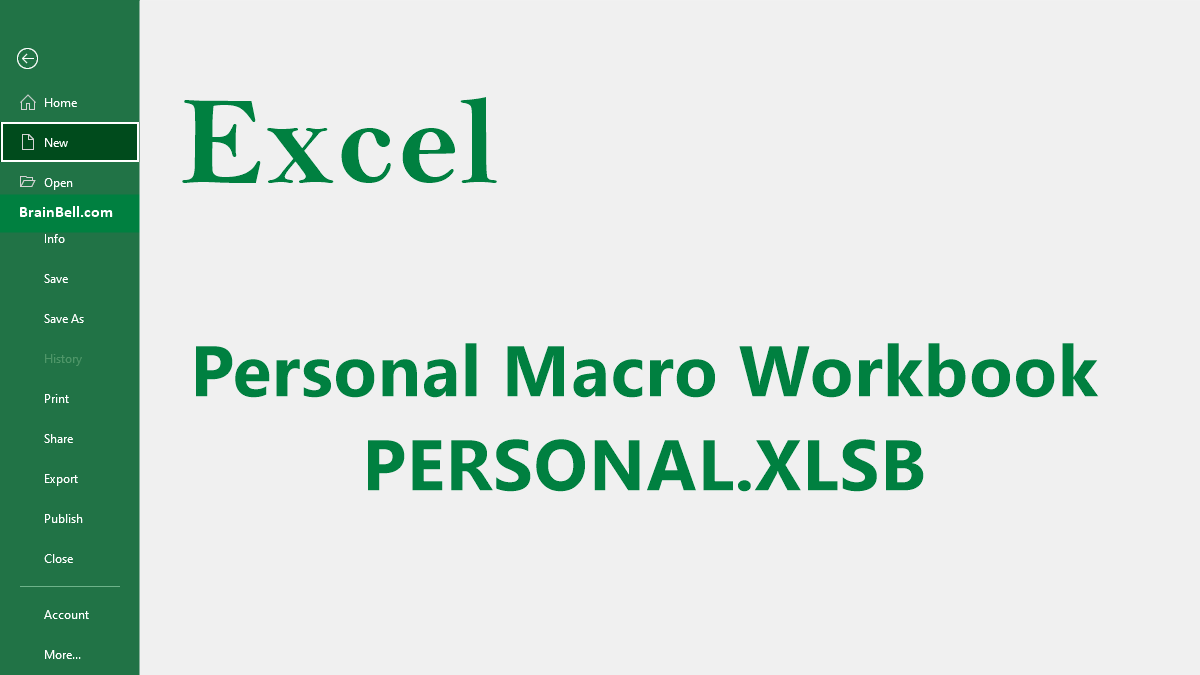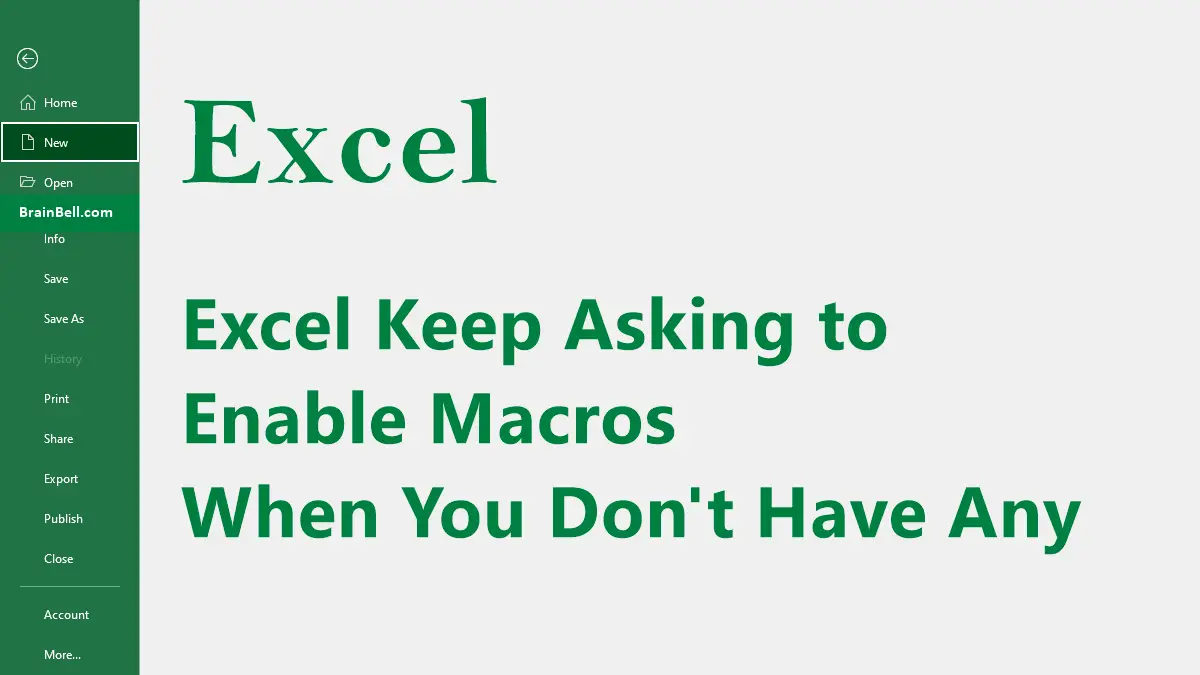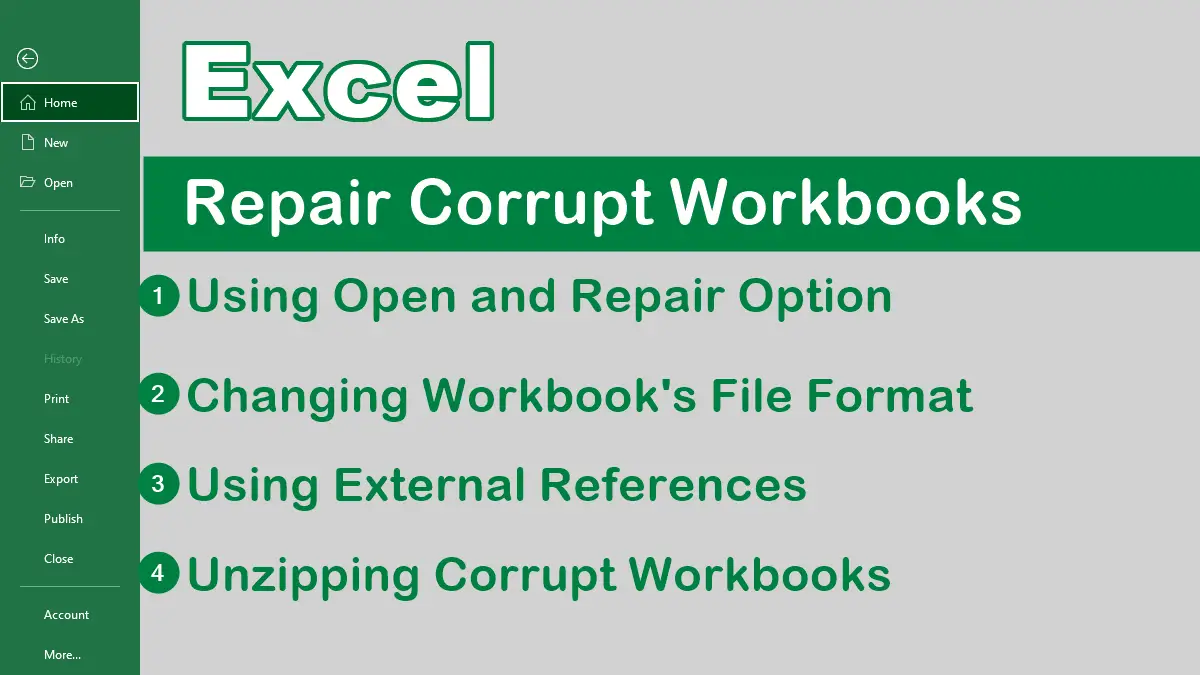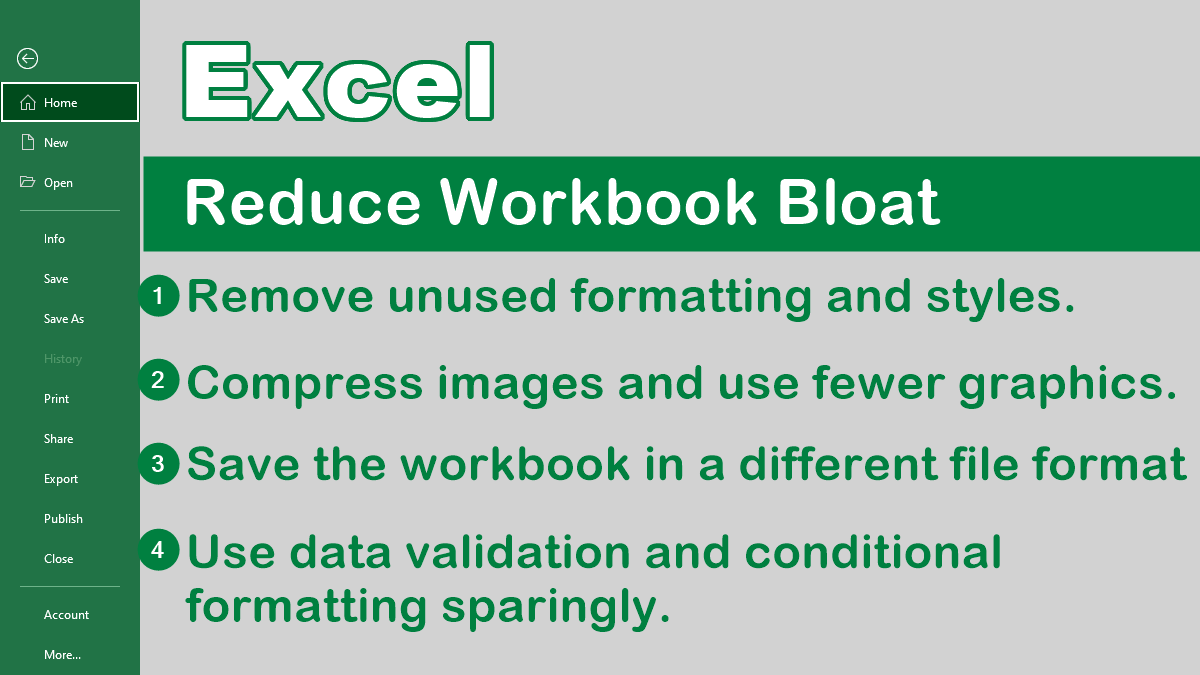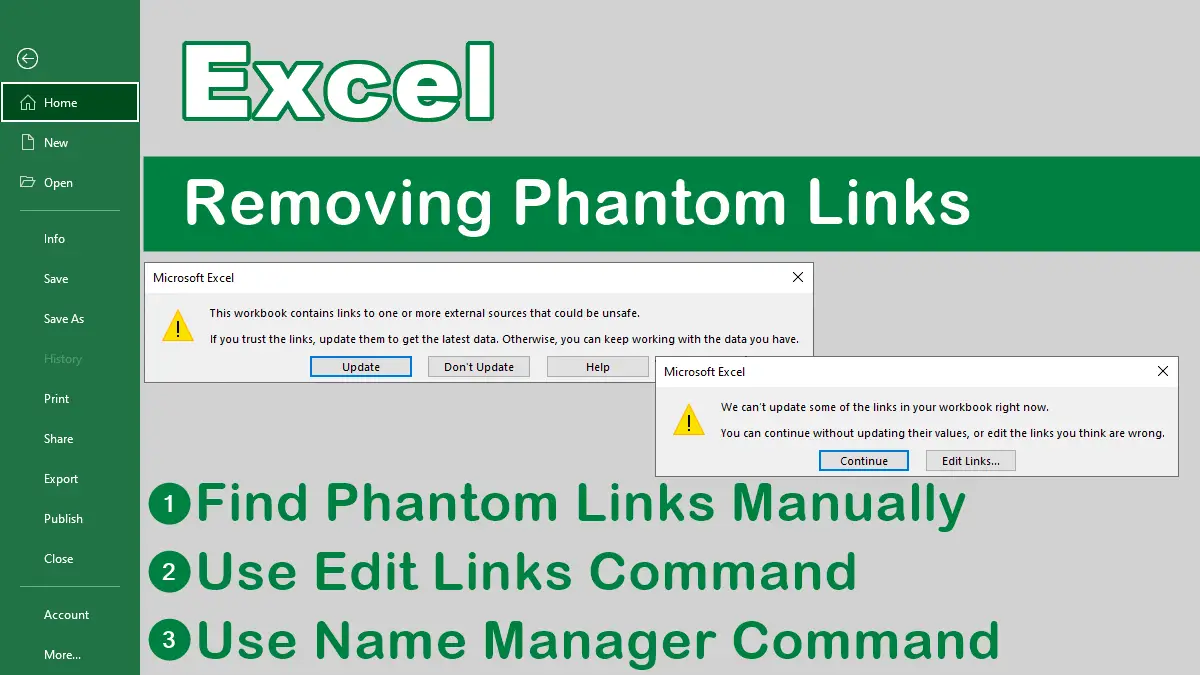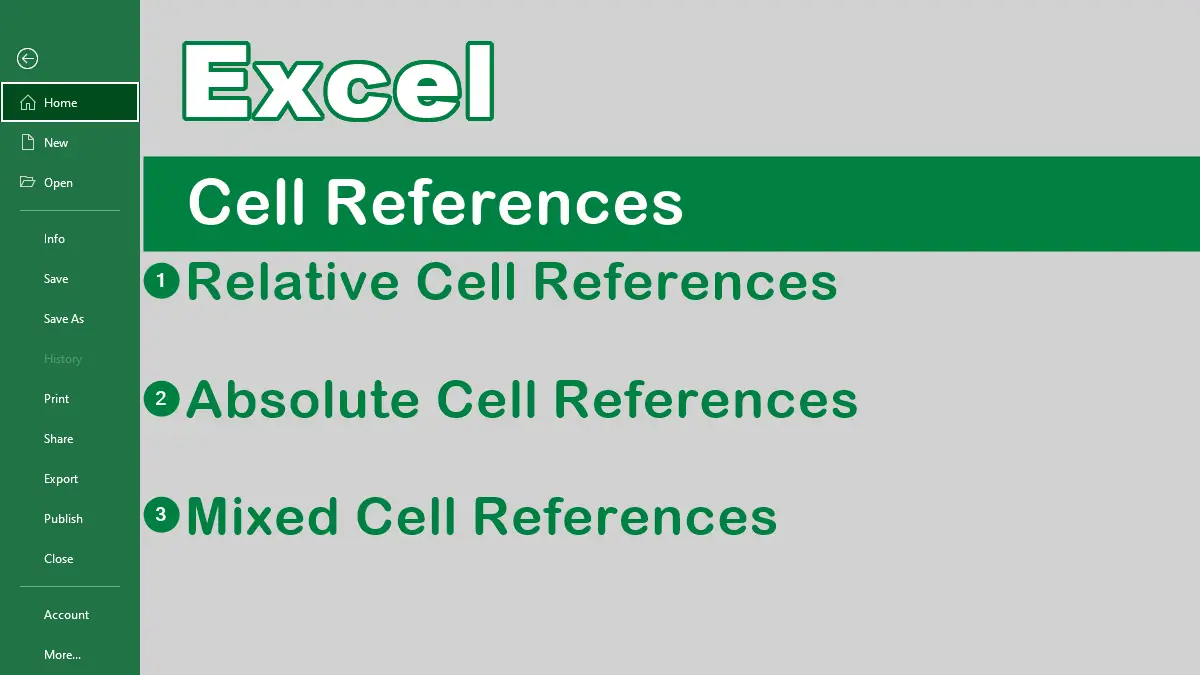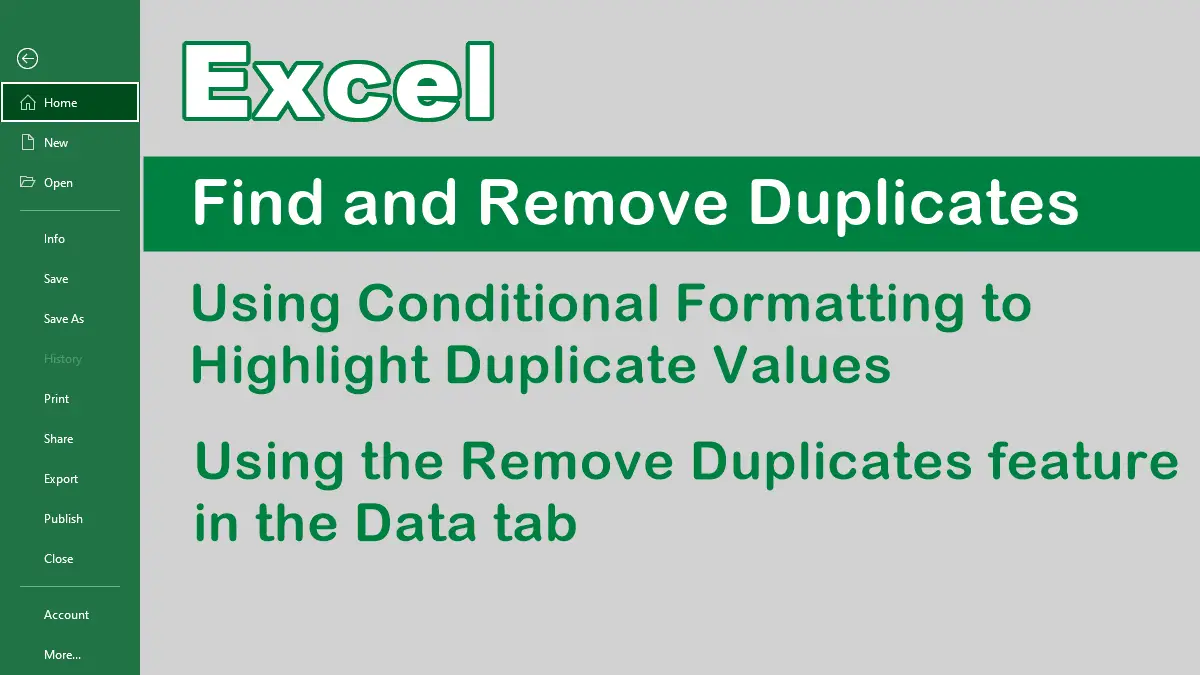In this tutorial, you will learn how to perform data validation in Excel. Data validation is a feature that lets you set up rules for what can be entered in certain cells. For example, you can restrict the input to a specific range of numbers, a list of options, or a date format. Data validation also allows you to create dynamic elements in your worksheet, such as drop-down lists, input messages, and error alerts, without using any macros.
Data Validation