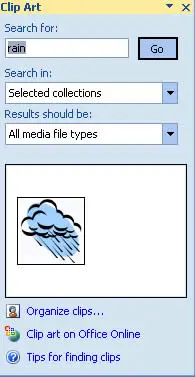Normally, the Quick Access Toolbar appears on the left side of the title bar. Alternatively, you can display the Quick Access Toolbar below the ribbon. Right-click the Quick Access Toolbar and select Show Quick Access Toolbar Below Ribbon. By default, the Quick Access Toolbar contains three tools: Save, Undo, and Repeat. You can customize the Quick Access Toolbar by adding other commands that you use often. To add a command from the Ribbon to your Quick Access Toolbar, right-click the command which you want to add and choose Add To Quick Access Toolbar. If you click the downward-pointing arrow to the right of the Quick Access Toolbar, you see a drop-down menu with some additional commands that you might want to place in your Quick Access Toolbar.
Figure below shows the Customization section of the Excel Options dialog box. To display this dialog box right-click the Quick Access Toolbar and choose Customize Quick Access Toolbar.
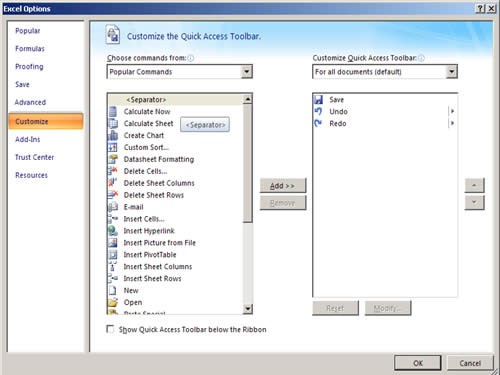
The Taskbar
Taskbar appears automatically in response to several commands. For example, if you want to insert a clip art image, choose Insert > Illustrations > Clip Art. Excel responds by displaying the Clip Art Task bar, shown in Figure below. When you’re finished using a Task bar, click the Close button in the upper right corner. By default, the taskbar is docked on the right side of the Excel window, but you can drag it anywhere you like.