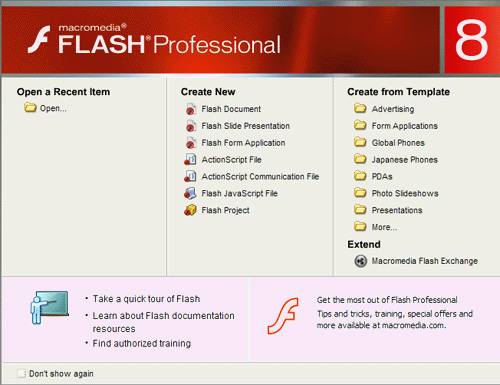Your SWF file can contain video, MP3 sound, animations, images, data, and so forth. The benefit of using an SWF file over other formats is that the Flash Player plug-in is incredibly common. Let's start building a banner.
|
1.
|
Open the Flash application.
By default, Flash displays the Start Page (see the following figure), which enables you to select a recently edited document, create a new Flash document or ActionScript file, or create a new document using a pre-built template. If you use Flash Professional 8, you can create additional kinds of files. By default, Flash displays the Start Page when it's started. This figure shows the options available in Flash Professional 8.
|
|
2.
|
Click Flash Document from the Create New column on the Start Page to create a blank document.
Note If Flash doesn't display the Start Page (the feature might have been disabled earlier if you share a computer) you can select File > New from the main menu to create a new document. Make sure the General tab is active, select Flash document, and click OK. |
|
3.
|
Select File > Save As from the main menu.
|
|
4.
|
Name the file banner.fla, find or create a new directory to save your project in, and click Save when you're done.
Flash saves editable documents as FLA files. From the FLA file, you export (or compile) SWF files that you can embed in an HTML page. Flash Player, installed on most computers, plays the SWF files that you export from Flash. |
Note
It's a good idea to save a new document when you start working with it (and often thereafter) so you don't lose any of your hard work.
After you finish saving the file, proceed to the following exercise, "Changing document properties".