The files for this tutorial are located in the Samples and Tutorials folder in the Flash installation folder. For many users, particularly in educational settings, this folder is read-only. Before proceeding with the tutorial, you should copy the entire FlashBanner tutorial folder to the writable location of your choice.
On most computers, you will find the Flash Banner tutorial folder in the following locations:
-
In Windows: boot drive\Program Files\Macromedia\Flash 8\Samples and Tutorials\Tutorial Assets\Basic Tasks\FlashBanner\.
-
On the Macintosh: Macintosh HD/Applications/Macromedia Flash 8/Samples and Tutorials/Tutorial Assets/Basic Tasks/FlashBanner/.
Copy the FlashBanner folder to another location on your hard disk to which you have access. Inside this folder are three directories for each part of this tutorial: Part1, Part2, and Part3. In the FlashBanner/Part1 folder, you will find a Flash file called banner1_complete.fla. Double-click the file to open it in Flash. You now see the completed tutorial file in the Flash authoring environment.
Review the completed FLA file
In the completed FLA file, you will see the structure that makes up the finished SWF file for Part 1 of this tutorial. The application, a Flash banner for a gnome website, looks like this at the end of Part 1:
The completed banner at the end of Part 1.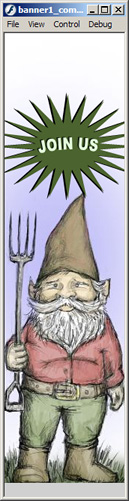
By the end of Part 3 of this tutorial, you will add the graphics, animation, and interactivity to the banner. Then, you'll insert the banner on a website using Dreamweaver.
Close the completed FLA file
To close the document, select File > Close.
If you prefer to keep the finished file open as a reference while working with your banner file, be careful not to edit it or save any changes to it.
Now you're ready to start creating your own banner file in the next section, "Creating a new document".