In subsequent sections, you'll go through the steps to create the application yourself.
Open the authoring document
It's helpful to analyze the completed authoring document, which is a FLA file, to see how the author designed the illustration and understand what you are going to create.
The files for this tutorial are located in the Samples and Tutorials folder in the Flash application folder. For many users, particularly in educational settings, this folder is read-only. Before proceeding with the tutorial, you should copy the entire gradient tutorial folder to the writable location of your choice.
On most computers, you will find the Gradients tutorial folder in the following locations:
-
In Windows: boot drive\Program Files\Macromedia\Flash 8\Samples and Tutorials\Tutorial Assets\Creating Graphics\Gradients.
-
On the Macintosh: boot drive/Applications/Macromedia Flash 8/Samples and Tutorials/Tutorial Assets/Creating Graphics/Gradients.
Copy the Gradients folder to another location on your hard disk that you have write-access to. In the Gradients folder, you will find a Flash file called gradients_finished.fla. Double-click the file to open it in Flash. You now see the completed tutorial file in the Flash authoring environment.
Review the completed FLA file
In the completed FLA file, you will see the combined effects of several gradients. The illustration looks like this:
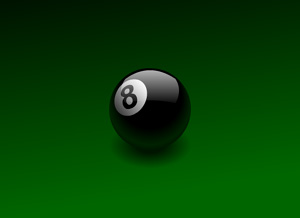
There are five gradients in the illustration:
-
A gradient from black to green on the background.
-
A gradient from black to green to black on the bottom of the eight ball.
-
Another from white to black in the highlight on the top of the eight ball.
-
A subtle gradient on the white circle surrounding the number "8".
-
A radial gradient in the shadow beneath the eight ball.
Close the completed FLA file
To close the document, select File > Close.
If you prefer to keep the finished file open as a reference while working with the starter file, be careful not to edit it or save any changes to it.