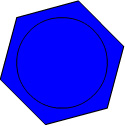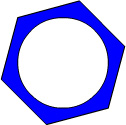|
1.
|
Select View > Snapping and select Snap to Objects if it's not already selected.
|
|
2.
|
In the Tools panel, click the Oval tool. While pressing Shift to constrain the shape, draw a circle within the hexagon (imagine the hexagon as the face of a clock and begin your circle at the 10:00 corner point, dragging to the 4:00 corner point), as in the following illustration.
Note If you make an error drawing the circle, press Control+Z (Windows) or Command+Z (Macintosh) to undo your circle. |
|
3.
|
In the Tools panel, click the Selection tool. On the Stage, click within the circle, and press Backspace or Delete.
|
by updated