The New File task pane.
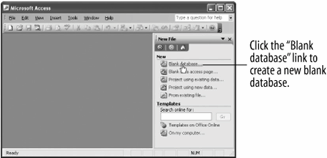
The File New Database dialog box.
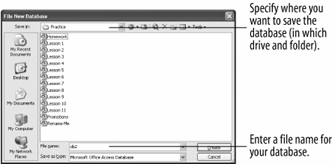
Can't find a suitable database in the Database Wizard? Then you'll have to create a blank database and start from scratch. The advantage of creating a blank database is that it gives you the most flexibility and control over your database design. The disadvantage of creating a blank database is that you have to create every table, form, report, and query yourself.
Here's how to create a blank database.
-
Click the
 New button on the toolbar.
New button on the toolbar.Other ways to create a new database are to press Ctrl + N, or select File » New from the menu.
The New File task pane appears, as shown in figure.
-
SelectBlank Database from the task pane.
The File New Database dialog box appears, as shown in figure. Before you can put anything into your new database, you must first give it a file name and save it.
-
Navigate to the drive and folder where you want to save the new database, then type
My First Databasein the File name box and click Create.
Access creates a new database and saves it with the "My First Database" file name. The "My First Database: Database" window appears when it's finished. If you click the various database object tabs, you will notice that there aren't any database objects in the database yet. You will have to create all of the database objects yourself something we will be covering in the next several lessons.
TO CREATE A NEW BLANK DATABASE:
-
CLICK THE NEW BUTTON ON THE TOOLBAR.
OR...
SELECT FILE» NEW FROM THE MENU.
OR...
PRESS CTRL» N.
-
SELECT BLANK DATABASE FROM THE TASK PANE.
-
NAVIGATE TO THE DRIVE AND FOLDER WHERE YOU WANT TO SAVE THE NEW DATABASE, THEN TYPE A NAME FOR YOUR NEW DATABASE IN THE FILE NAME BOX AND CLICK CREATE.