A design, in this case, includes a background, font specifications for the title slide and other slides in the presentation, default bullets, and a handful of lesser settings title locations, footers, slide numbering, and the like.
Click the arrow at the right side of the design template icon and click Show Large Previews to see more detail for each design (see Figure 5). The default menu option, Apply to All Slides, adjusts your presentation so that the new layout applies to the single slide in your new presentation as well as any new slides you might add.
Figure 5. Switch to this larger preview to get a better picture of what each design template looks like.
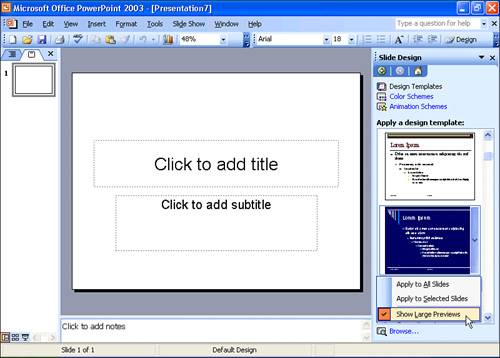
Want more designs?
Scroll to the very bottom of the list of thumbnails in the Slide Design task pane and click the Design Templates on Microsoft.com link. This opens Internet Explorer and takes you to the Microsoft Office Templates website, where you can browse through a searchable collection of extra designs.