The Problem:
When I'm working on my thesis, I often have to jump to different headings to enter text, check references, and so on. I switch to Outline view to find the heading I need, back to Normal view to work in the text, then back to Outline view to get back to where I was before. Is there an easier way?
The Solution:
Choose View » Document Map to display the Document Map (see Figure 3-18), which works like a miniature version of Outline view at the left side of the window. Click a heading in the Document Map to jump to that page. You can expand or collapse the selected heading, or change the heading levels displayed, by right-clicking and choosing the appropriate command from the shortcut menu.
Figure 3-18. The Document Map provides a quick means of jumping from heading to heading in your document.
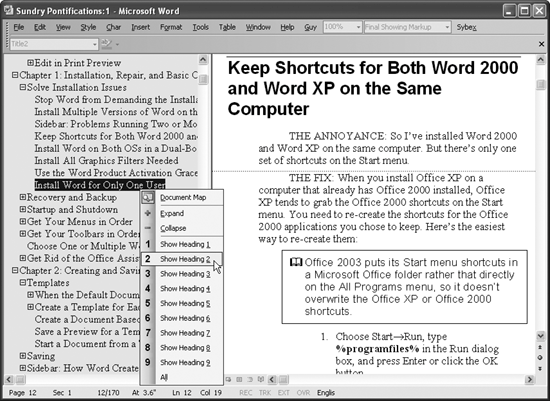
Warning: Some Word experts advise you not to use the Document Map because it can sometimes cause corruption in documents (or possibly bring it on more quickly than it would otherwise have occurred). If you find the Document Map helpful, save your documents after making any changes that you don't want to have to repeat, and keep plenty of backups in case corruption occurs. Watch out for the font in the Document Map suddenly growing or shrinking of its own accordthat usually means that your document is starting to corrupt.
by updated