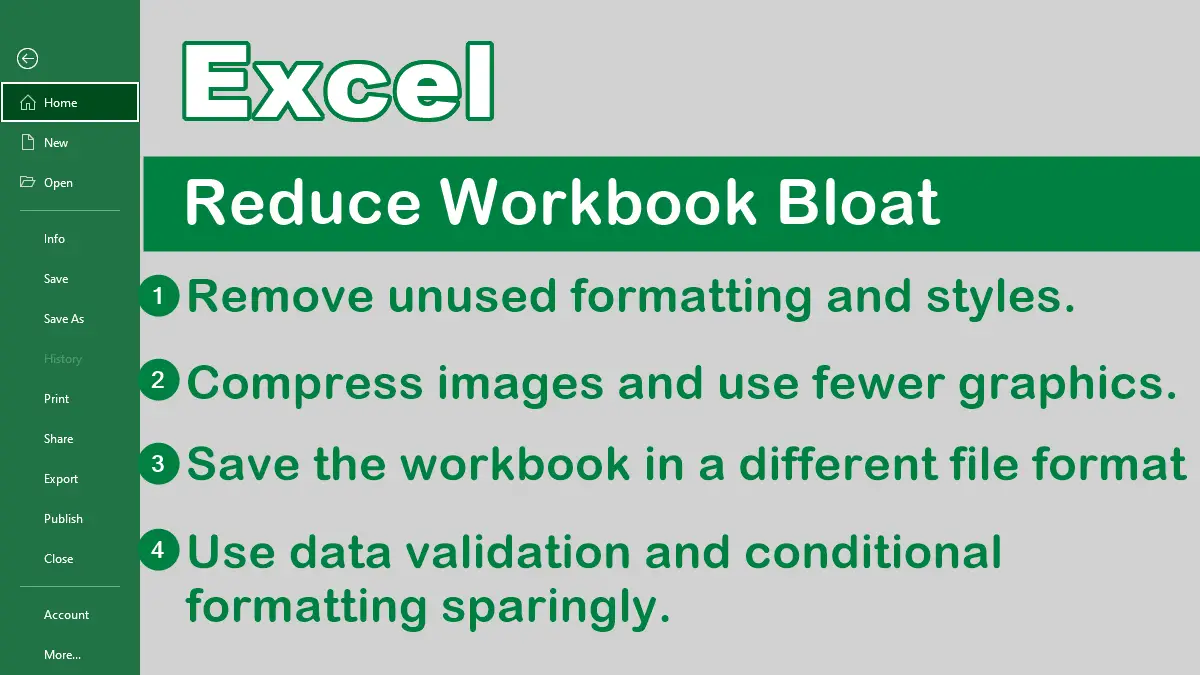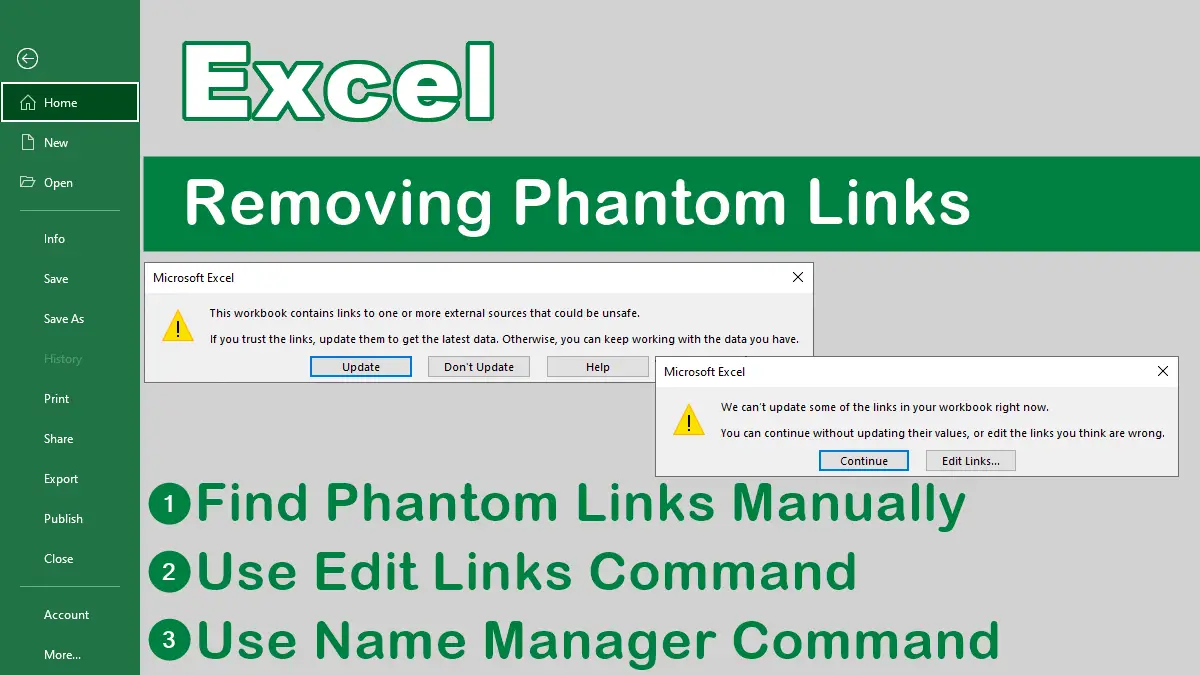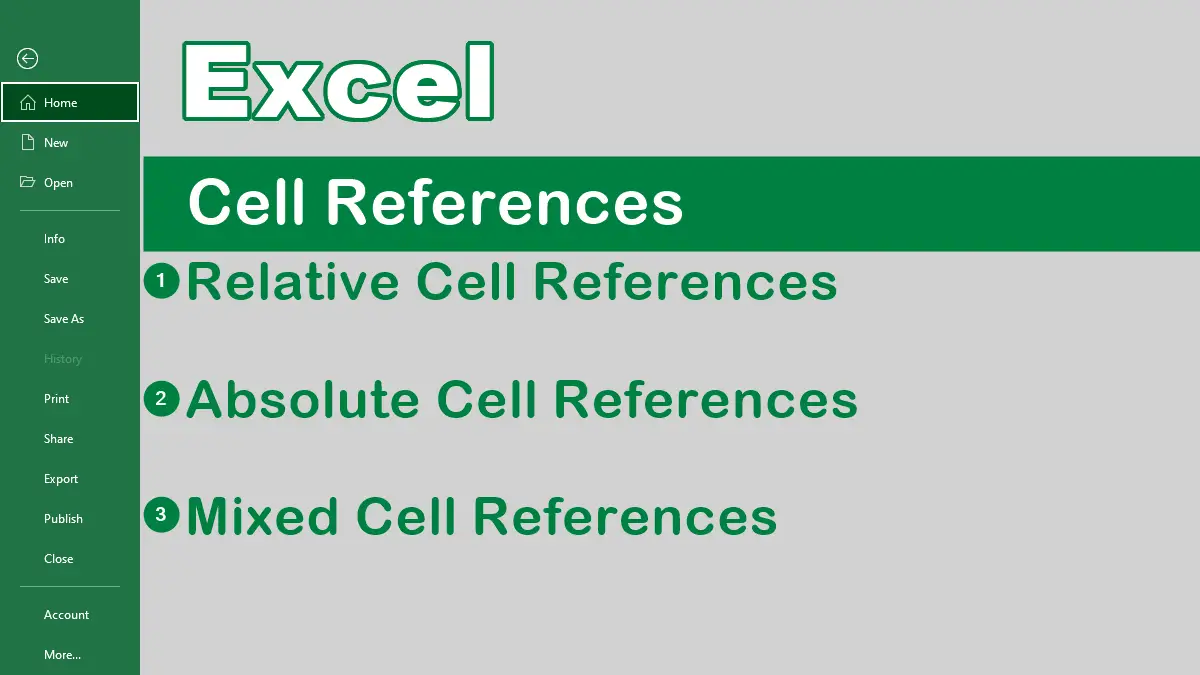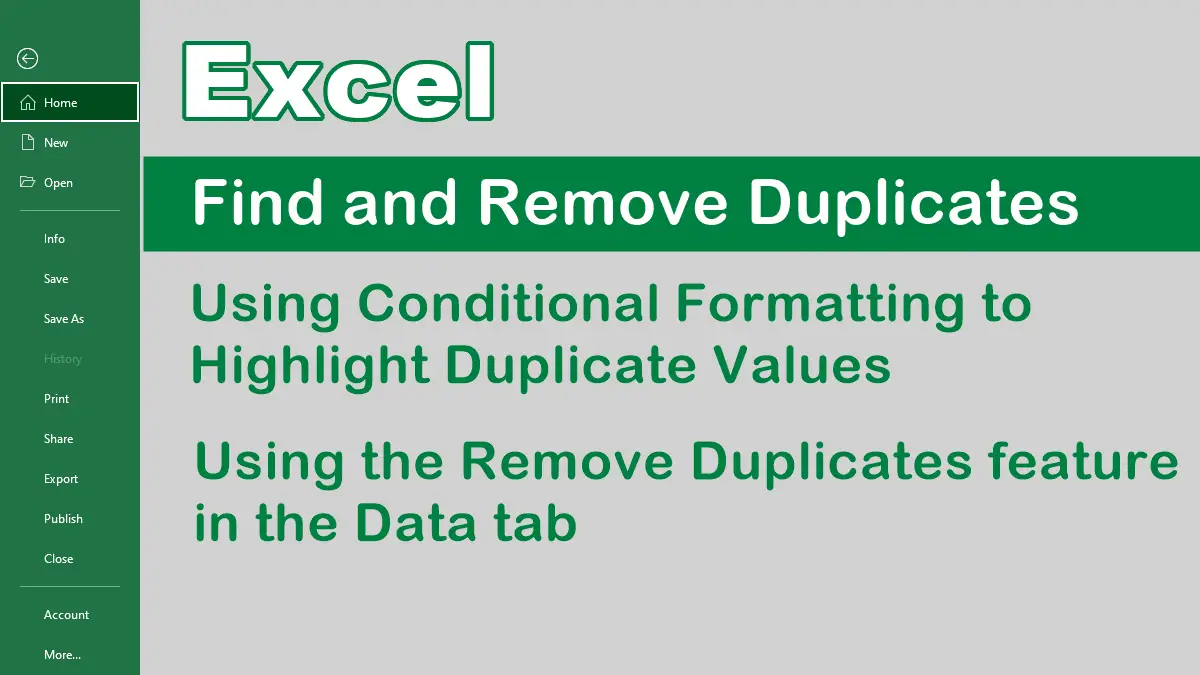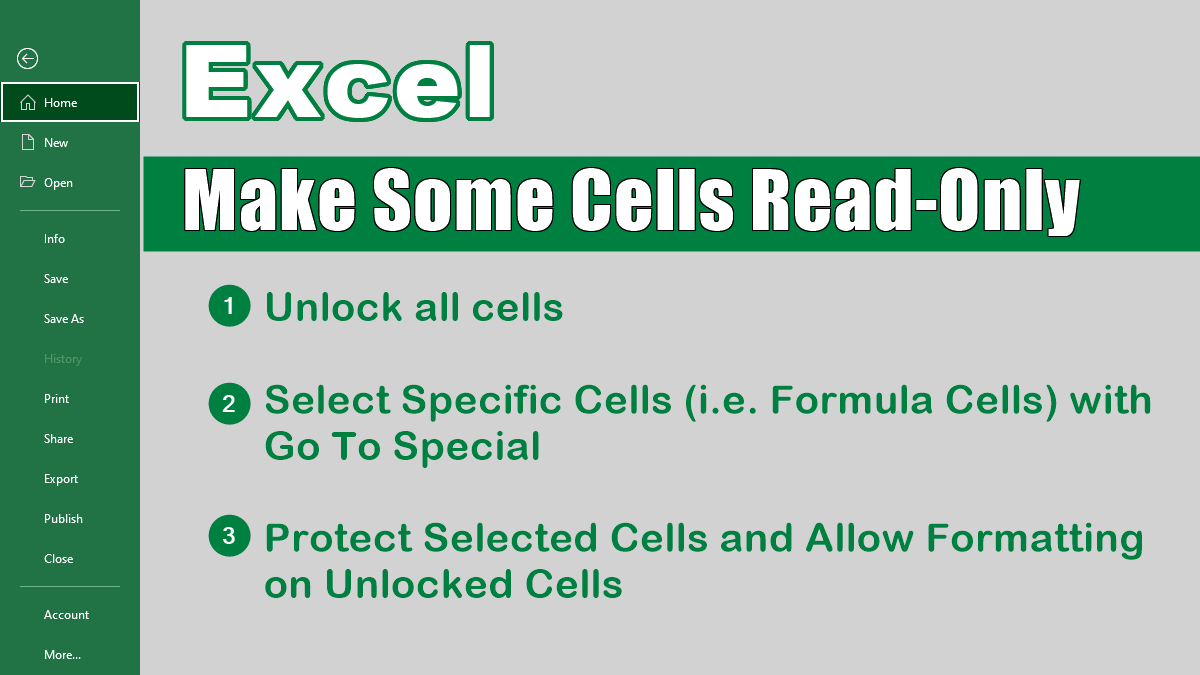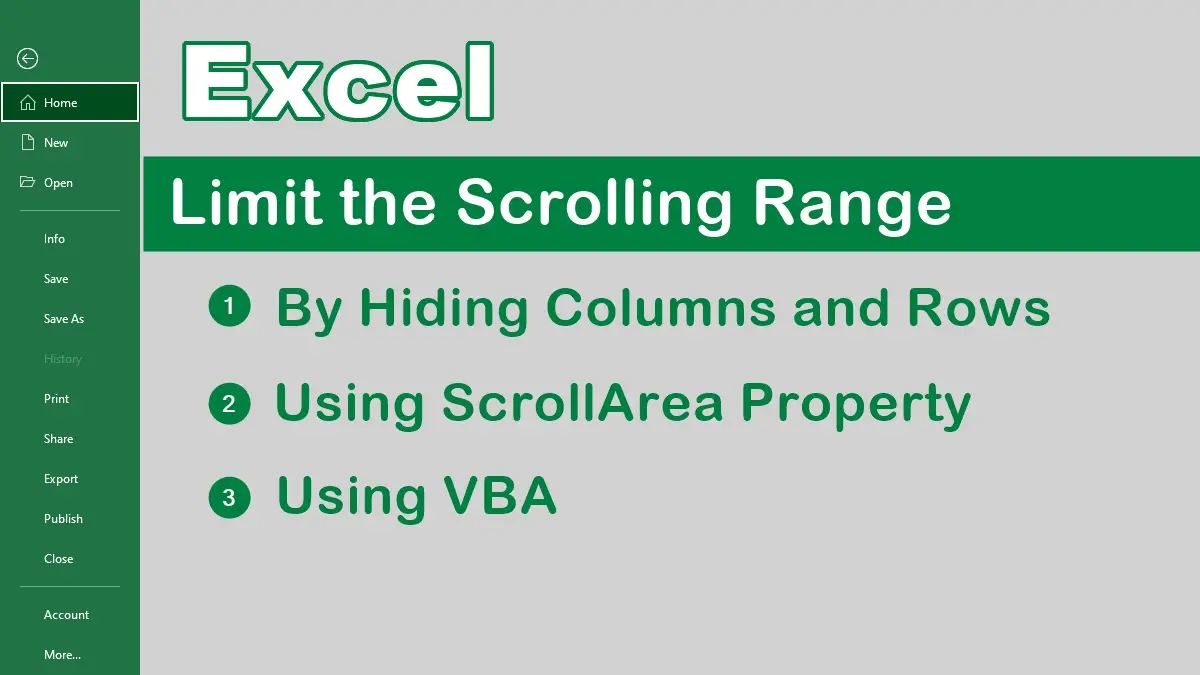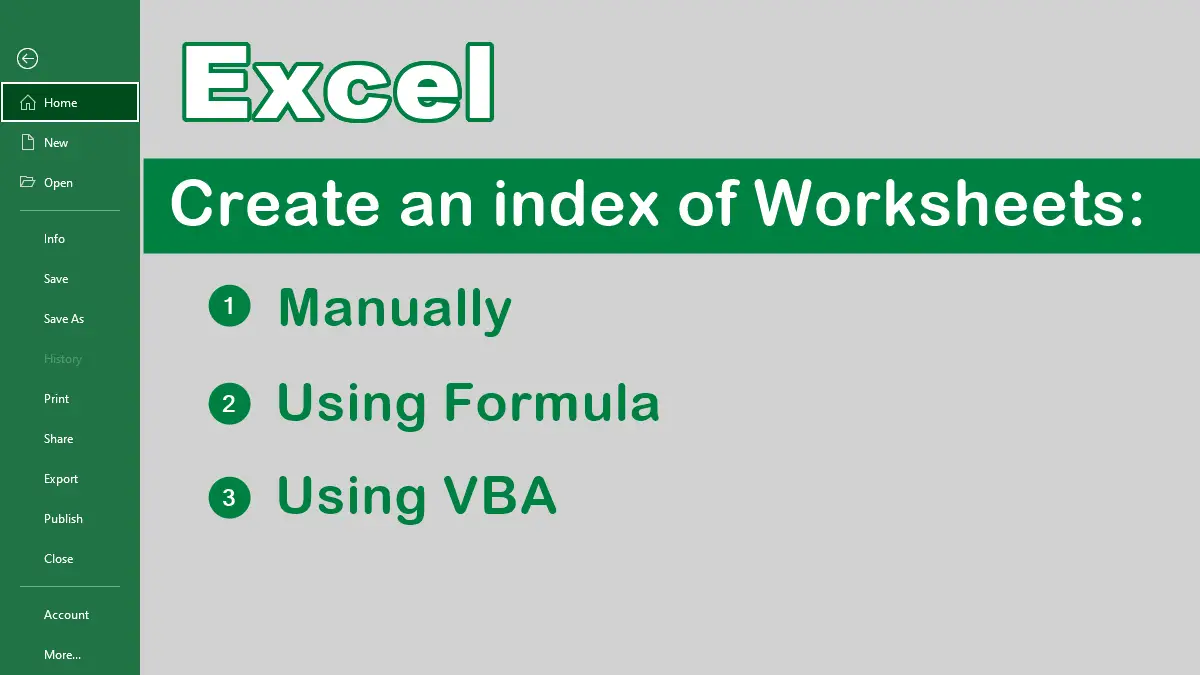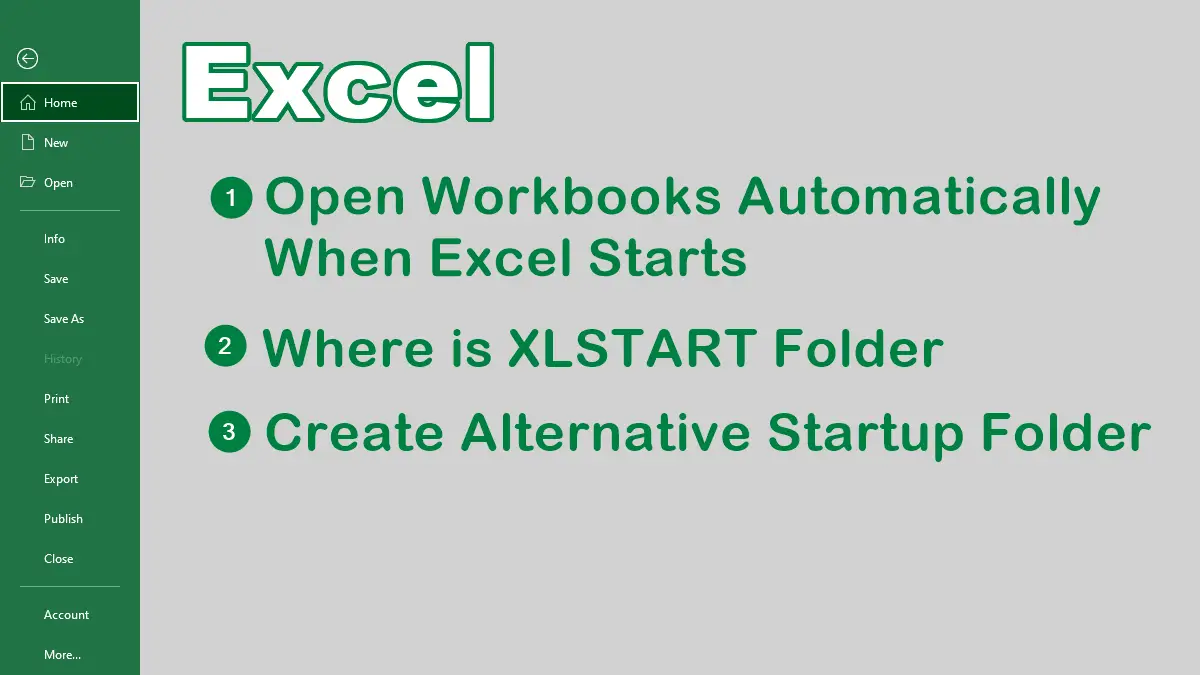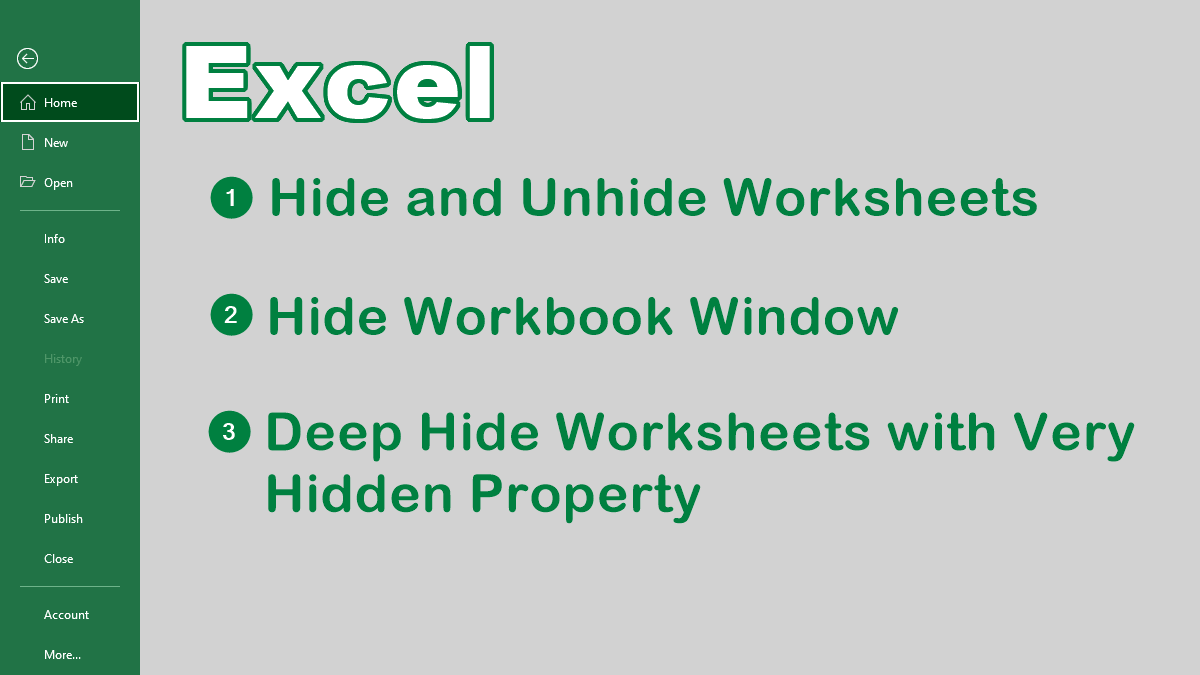Ever notice that your workbook is increasing in size at an alarming rate for no apparent reason? There are several causes of workbook bloat and some slimming solutions. Workbook bloat is a term for a workbook that has had so much done to it that it has swollen to such a size it can no longer function correctly.
How to Reduce Workbook File Size