- Create a class module
Give the class module a descriptive name, such asChartClassand declare a Public Chart object. Also, write the code for event-handler procedures. - Create a standard module
Connect the declaredChartobject with a single or multiple charts - Open
ThisWorkbookcode module
Use workbook-events toCallmacros created in the standard module on step 2.- Enable chart-events for a particular chart (embedded or chart sheet)
- Enable chart-events for all embedded charts on a particular worksheet
- Enable chart-events for all charts on all sheets (embedded and chart sheets) in a particular workbook
- Enable chart-events for all opened workbooks
Create a Chart Class
To add a new class module, open the Visual Basic Editor (VBE) window (press Alt + F11), click Insert > Class Module from the main menu or, in the Project window, right-click on the VBAProject and click insert > Class Module.
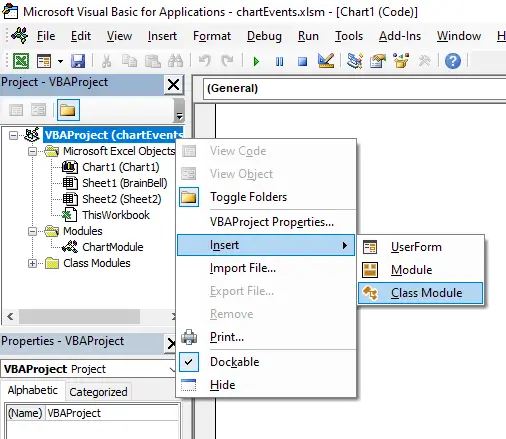
Next, rename the class module, use the Properties window to give the class module a descriptive name (such as ChartClass).
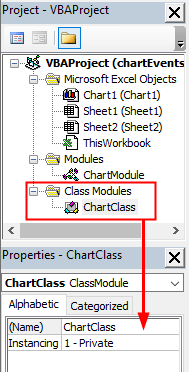
The next step is to declare a Public variable, Obj, that will represent the Chart object in the class module using the WithEvents keyword:
Option Explicit Public WithEvents Obj As Chart
After the Obj variable has been declared with the WithEvents keyword, it appears in the Object drop-down list box in the class module. When you select the Obj in the Object box, the events for the charts are listed in the Procedure drop-down box on the right:
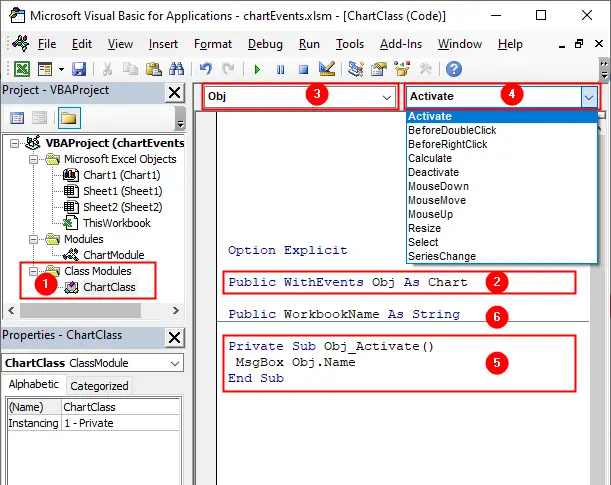
For example, the Obj_Activate procedure is executed when the chart is activated.
Option Explicit 'Obj: The chart object Public WithEvents Obj As Chart 'WorkbookName: Stores the workbook name Public WorkbookName As String 'The chart activate event procedure Private Sub Obj_Activate() MsgBox Obj.Name End Sub
Next, create a standard module and connect the chart object, Obj, with a chart.
Create a Standard Module
Before your event handler procedures will run, you must connect the declared object in the class module with your embedded chart. You do this by declaring an object of type ChartClass in a standard module. To add a new standard module, click Insert > Module from the main menu or, in the Project window, right-click on the VBAProject and click insert > Module and write the following code:
Option Explicit Dim Collect As New Collection 'If nothing passed then enable chart events for the entire workbook Sub ChartEvents(Optional sh As Object) If sh Is Nothing Then Dim i As Integer For i = 1 To ActiveWorkbook.Sheets.Count Call Activate(ActiveWorkbook.Sheets(i)) Next i Else Call Activate(sh) End If End Sub 'Activate chart events for a sheet Private Sub Activate(sheet As Object) Dim o As ChartClass If TypeName(sheet) = "Chart" Then Set o = New ChartClass Set o.Obj = sheet o.WorkbookName = ActiveWorkbook.FullName Collect.Add o ElseIf sheet.ChartObjects.Count > 0 Then Dim c As ChartObject For Each c In sheet.ChartObjects Set o = New ChartClass Set o.Obj = c.Chart o.WorkbookName = ActiveWorkbook.FullName Collect.Add o Next c End If End Sub 'Deactivate chart events for a workbook Sub DeActivateChartEvents(wb As Workbook) Dim i As Long i = Collect.Count Do While i > 0 If Collect.Item(i).WorkbookName = wb.FullName Then Set Collect.Item(i).Obj = Nothing Collect.Remove i End If i = i - 1 Loop End Sub
Enable chart events for a particular embedded chart
Open ThisWorkbook code module and enter the following code:
Option Explicit
Private Sub Workbook_Open()
'1st chart on Sheet1
Call ChartEvents(Sheets("Sheet1").ChartObjects(1).Chart)
End Sub
The Workbook_Open procedure runs when you open the workbook, so you must close and re-open the workbook to Call the ChartEvents procedure (which we created in the standard module). The above example enables chart-events for the first chart on the first sheet .
Enable chart events for all charts in a specific worksheet

Open ThisWorkbook code module and enter the following code:
Option Explicit
Private Sub Workbook_Open()
Call ChartEvents(Sheets("Sheet1"))
End Sub
The Workbook_Open procedure runs when you open the workbook, so you must close and re-open the workbook to Call the ActivateChartEvents procedure (which we created in the standard module). The above example enables chart-events for all embedded-charts on the Sheet1. If the Sheet1 is a chart-sheet, the chart-events will also be enabled for that chart sheet.
Enable chart events for all worksheets
To enable chart events for all worksheets in the active workbook, just remove the optional sheet argument when calling the ChartEvents procedure:
Option Explicit Private Sub Workbook_Open() Call ChartEvents End Sub
Enable Chart events for all workbooks
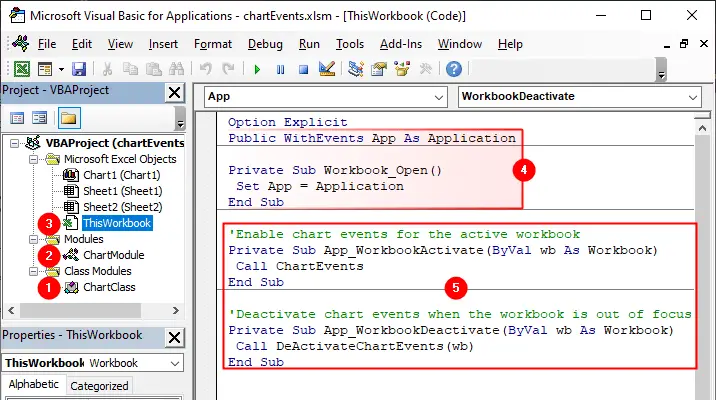
To enable chart events for all available workbooks you need to use the Application Level Events, see how to enable application-level events. We’ll use the WorkbookActivate event which enables the chart events for the active workbook and use the WorkbookDeactivate event to deactivate chart events, see the following code:
Option Explicit Public WithEvents App As Application Private Sub Workbook_Open() Set App = Application End Sub 'Enable chart events for the active workbook Private Sub App_WorkbookActivate(ByVal wb As Workbook) Call ChartEvents End Sub 'Deactivate chart events when the workbook is out of focus Private Sub App_WorkbookDeactivate(ByVal wb As Workbook) Call DeActivateChartEvents(wb) End Sub
Calling the DeActivateChartEvents procedure in the WorkbookDeactivate event, clears the memory by deactivating the chart events for an inactive workbook. You can use the WorkbookOpen event if you don't want to deactivate the chart events for the deactivated workbook. See following example:
Option Explicit Public WithEvents App As Application Private Sub App_WorkbookOpen(ByVal Wb As Workbook) Call ChartEvents End Sub Private Sub Workbook_Open() Set App = Application End Sub
To learn about the Application events, see Application Level Events.