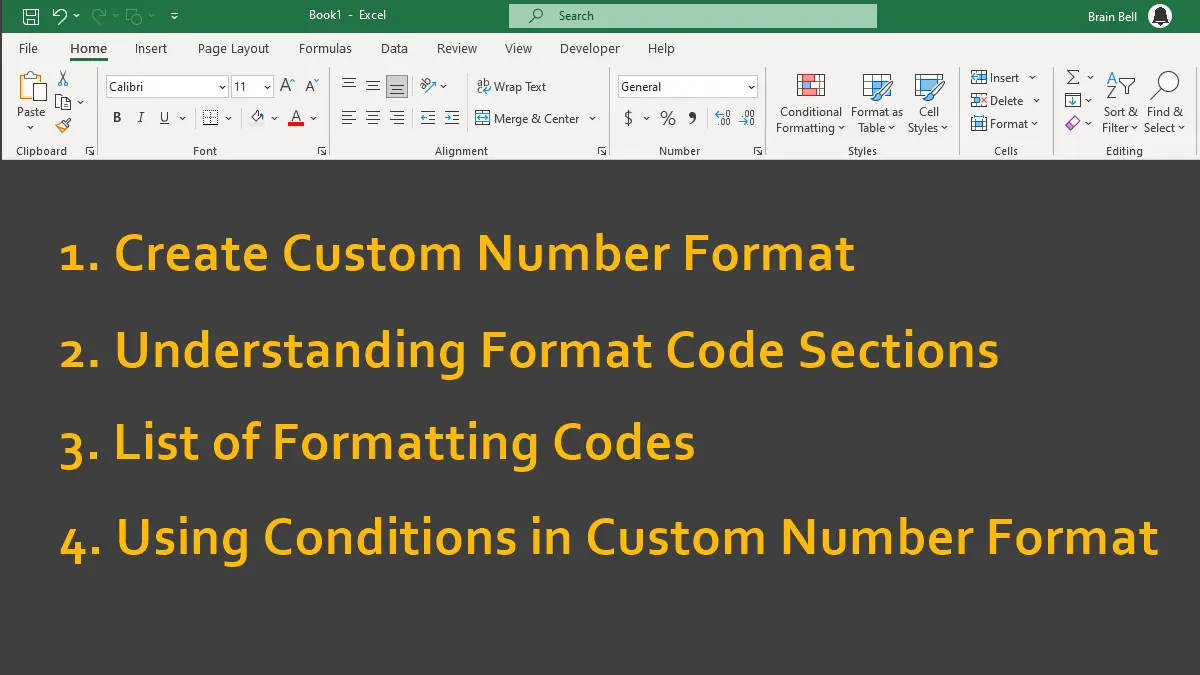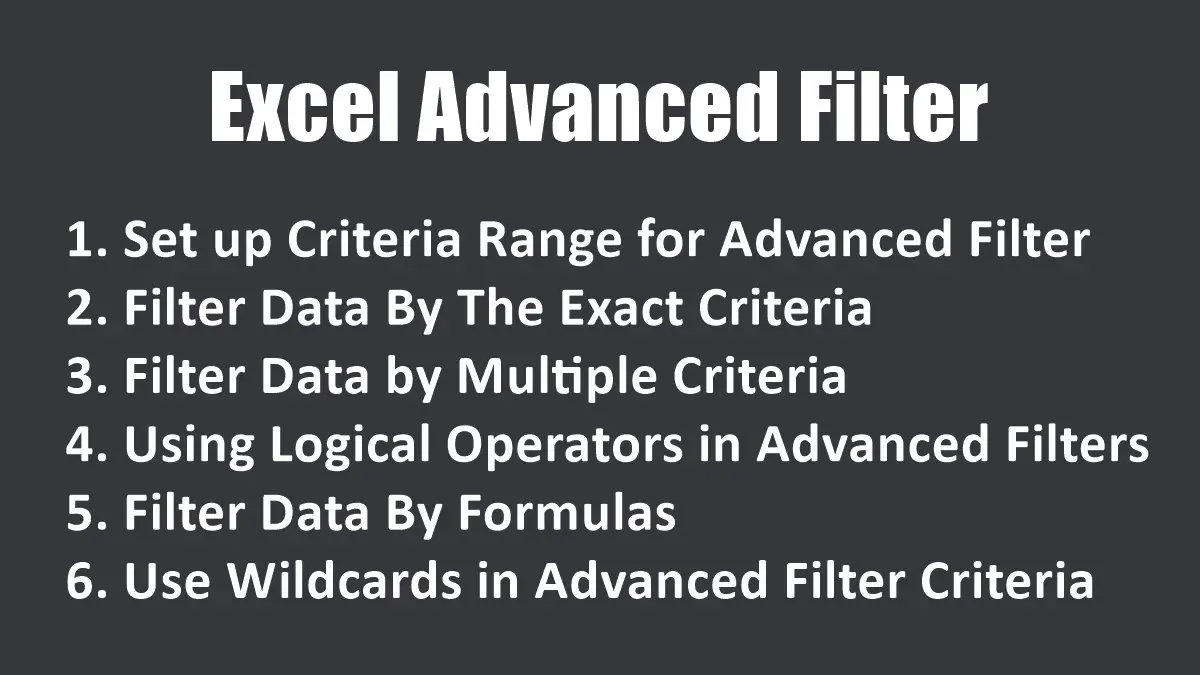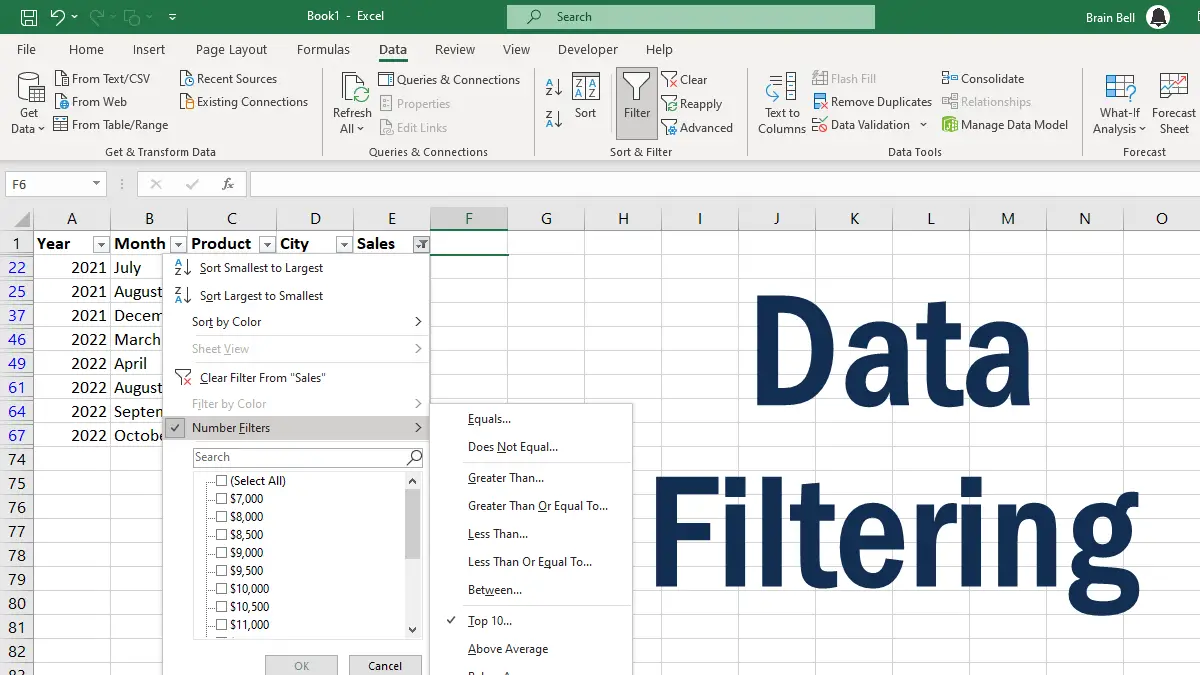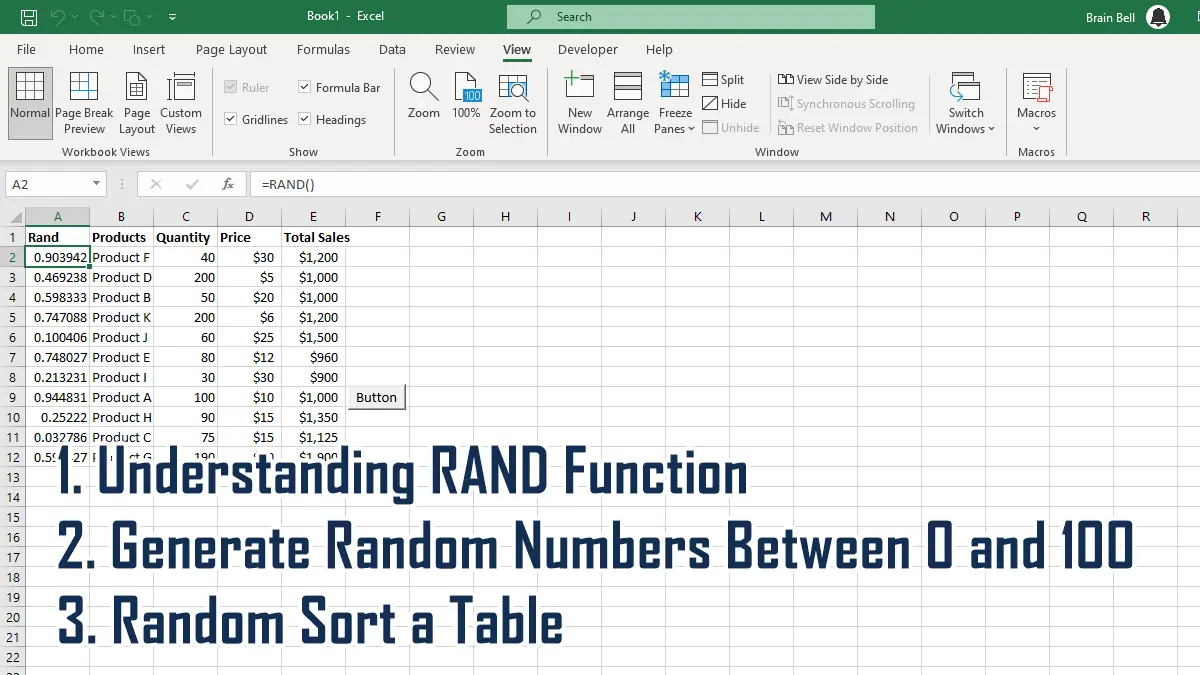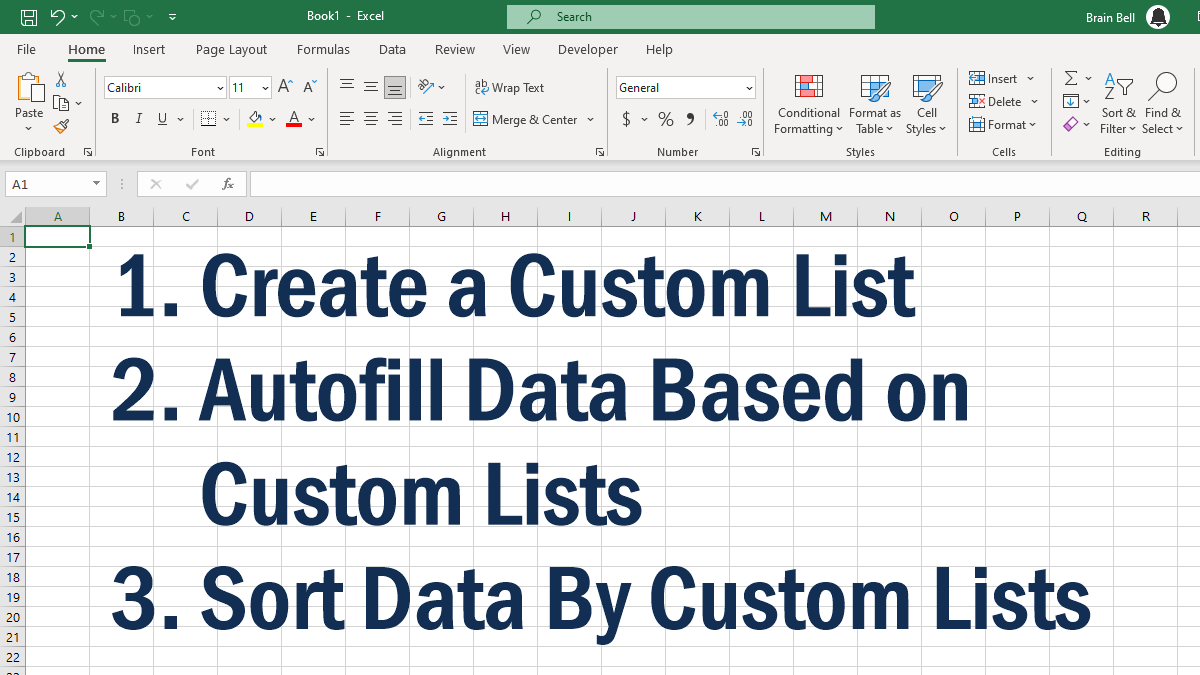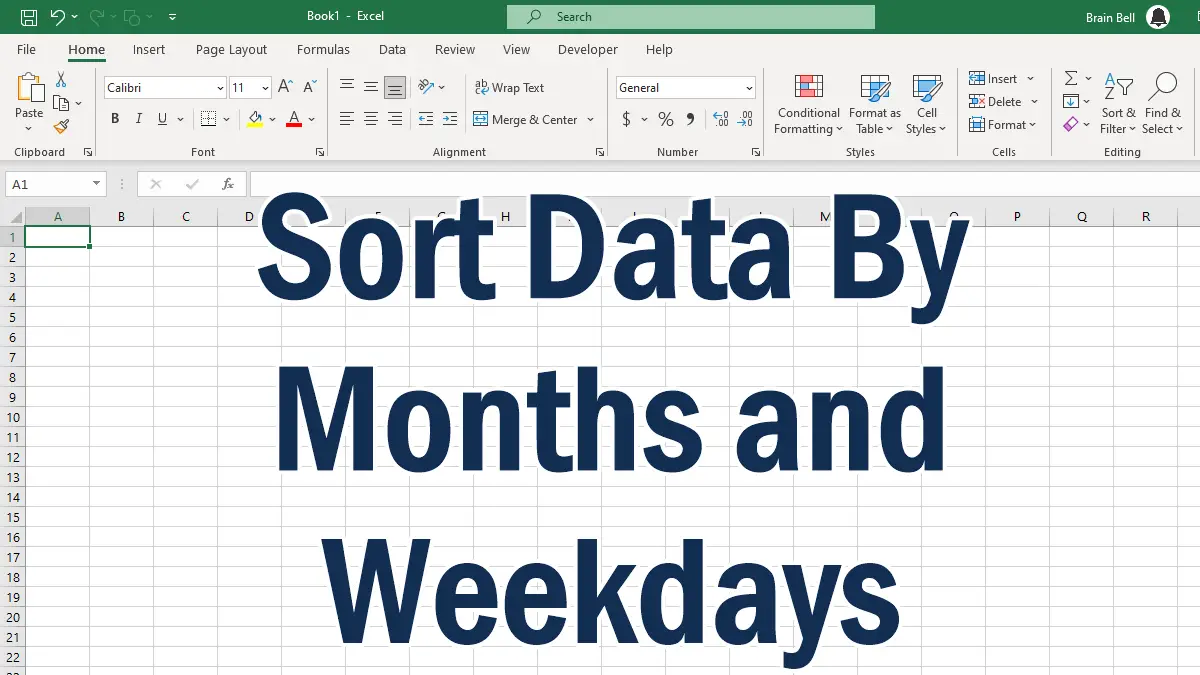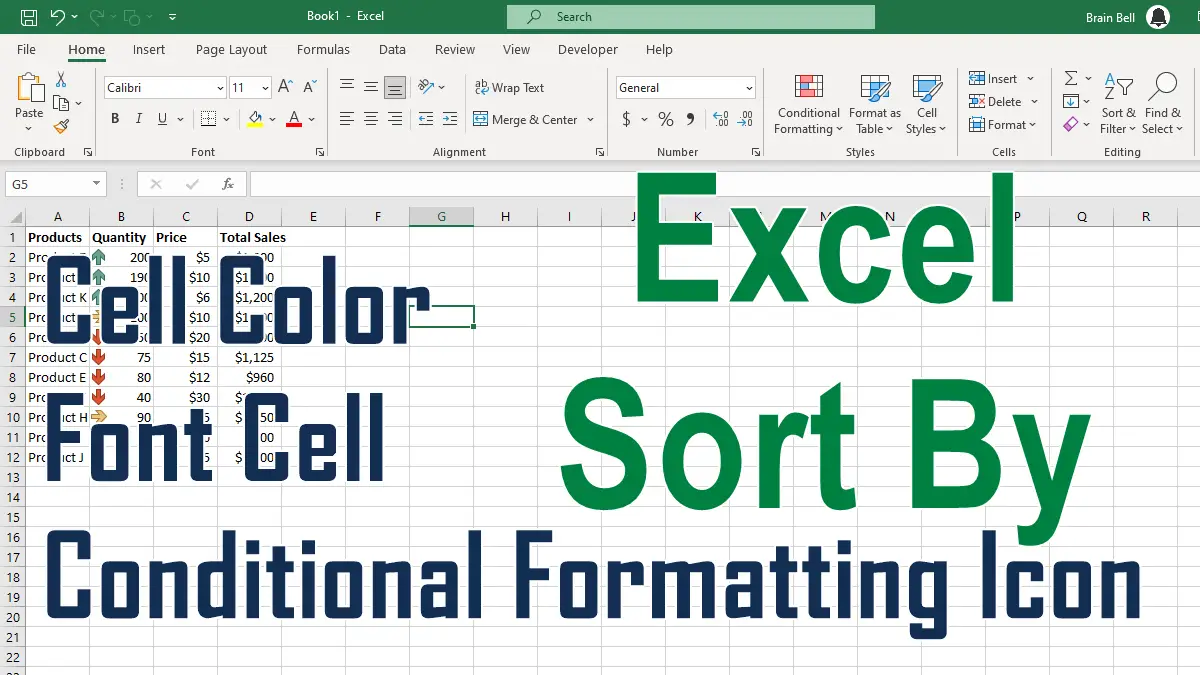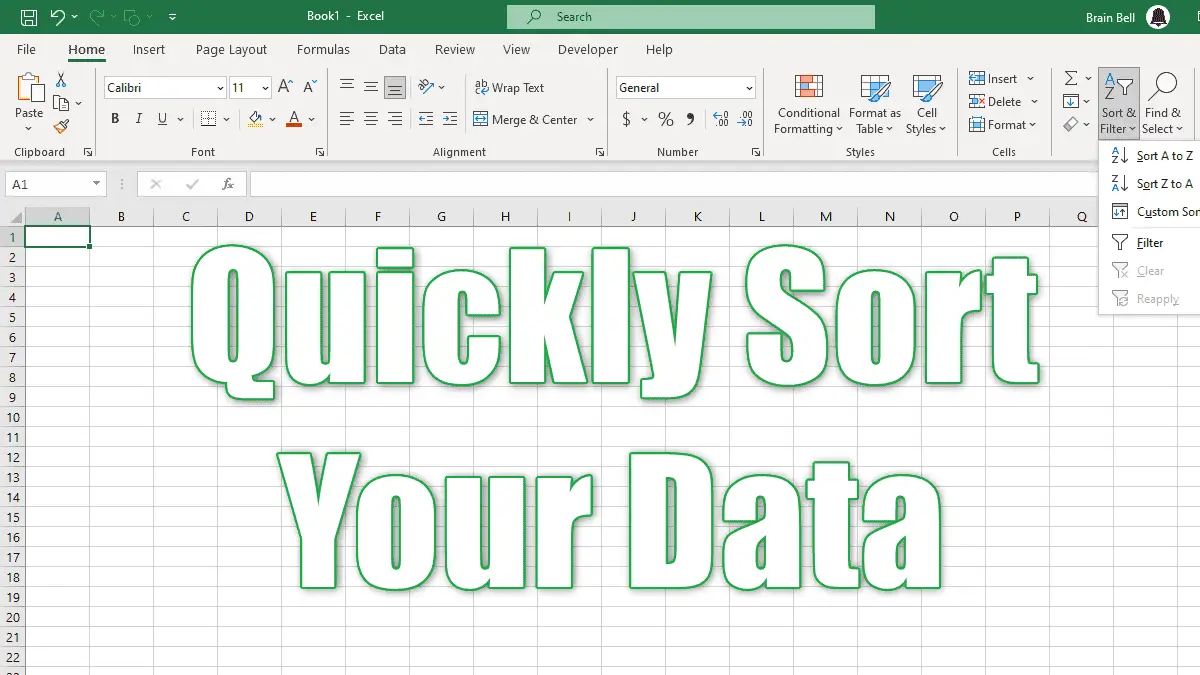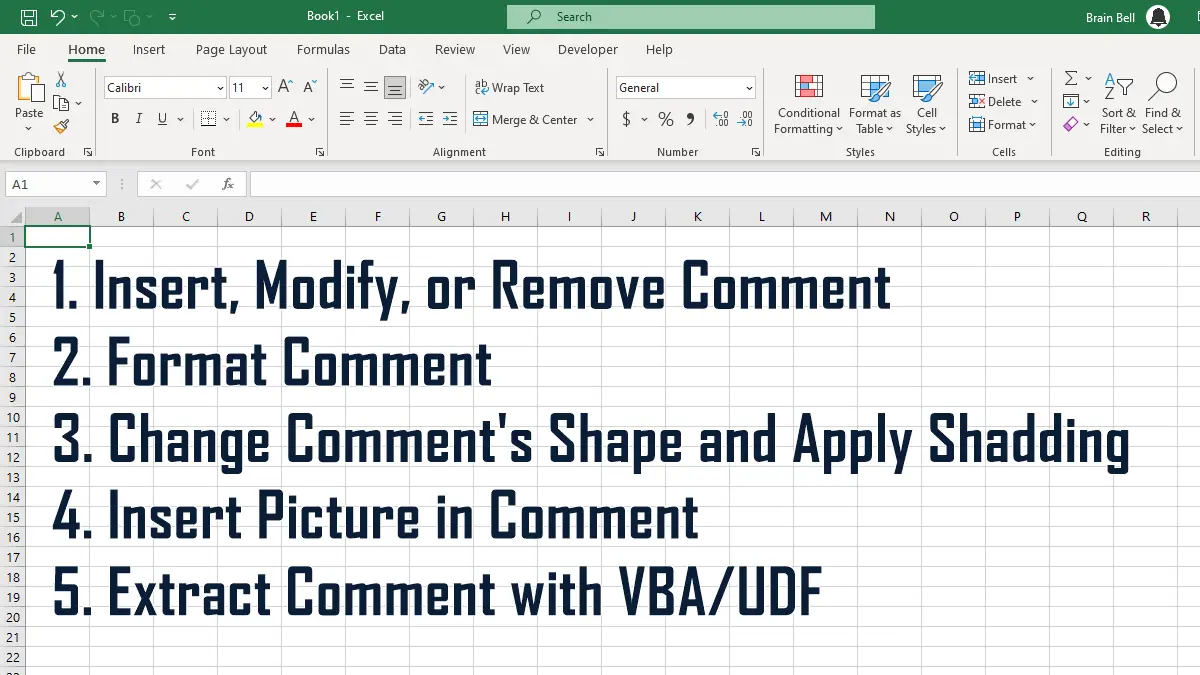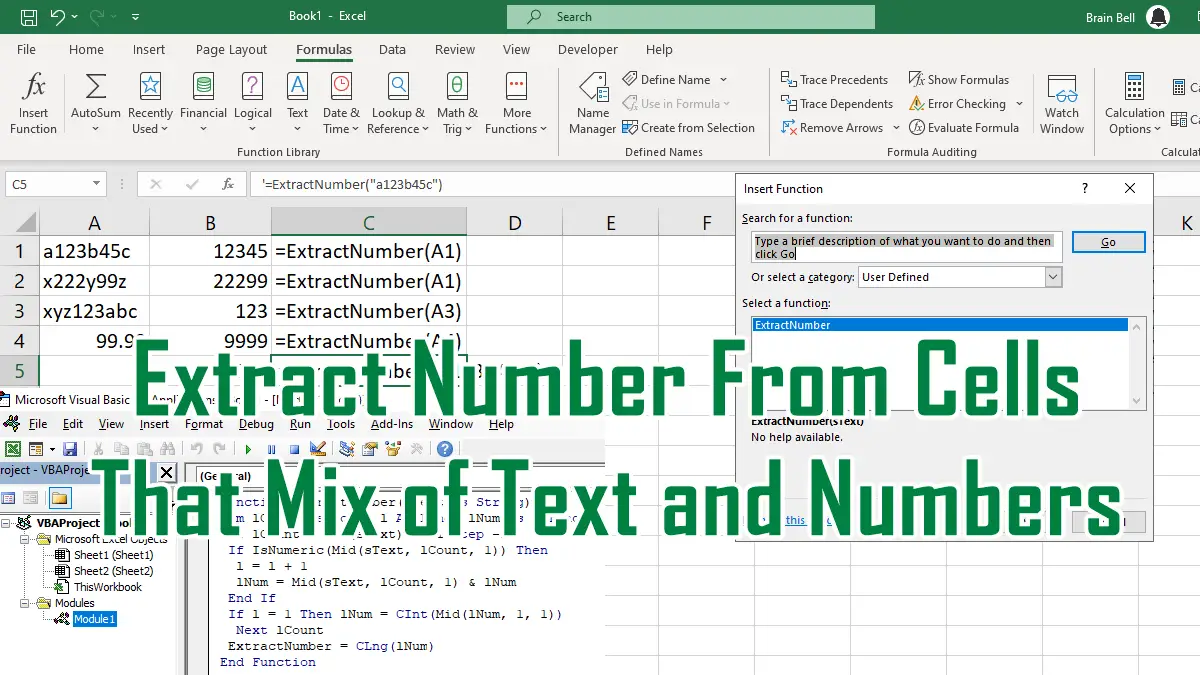Excel comes with built-in number formats, but sometimes you need to use a number format that is not built into Excel. The term number does not refer exclusively to custom formats for numeric data. You can also use number formats for text data.
Create Custom Number Formats